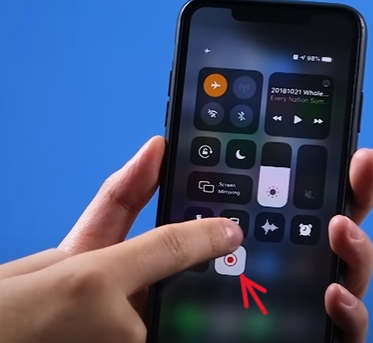Add recording icon in control center

Tap the settings icon
Tap to Control Center

Then tap to customize control

You'll see a list of tools and shortcuts
Now you will see different shortcuts list now find out screen recording option from this list with plus sign.

Find "Screen Recording" and tap on the plus sign
If you have find screen recording icon then tap on plus sign then this icon will be add up in control center icons list as shown in next image
to add it to your controls
now you can see the screen recording add up in control list successfully as shown in under red circles line
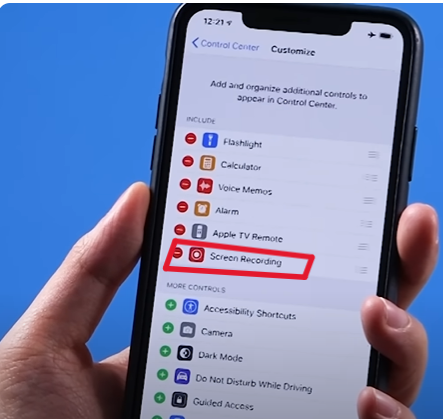
set up in your Control Center.
Now screen recording button added in menu bar you can see in the under circle imange
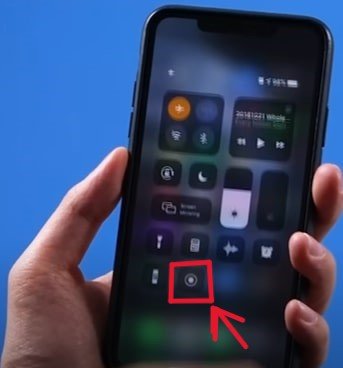
Start screen recording
In this step we will start to screen recording we swipe the menu bar down and will tap or hold on screen recording which shown in image with the arrow indication and under the finger
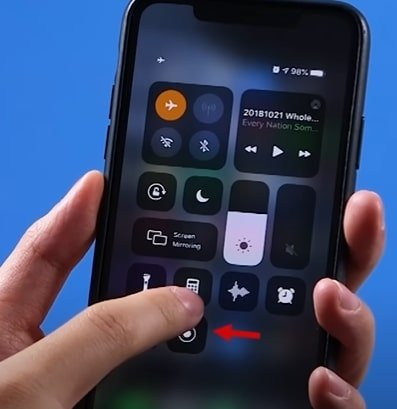
Screen recording started
When screen recording will be started the color of the screen recording button will be red which will indicate that screen recoding is started as shown in image
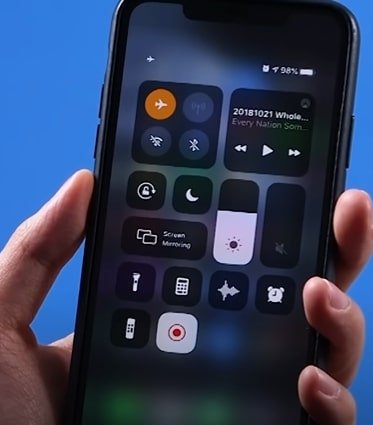
Other indication for screen recording started
An other indication of screen recording started is timer on the left upper corner which shows that the screen recording is started in the following picture arrow is showing the timer
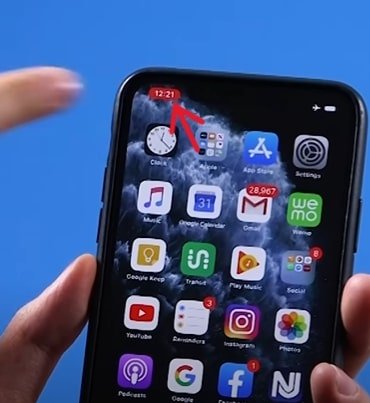
Stop screen recording
To stop the screen recording we will swipe menu bar and again we will tap or hold on screen recording button then the video will be stopped as you seen in following image